Linking of e-resources
Learn how to create a link to e-resources of the library, so that they are usable with the remote access, too.
When following the instructions below:
The library will take care of the function of links.
If you face a problem all you need to do is contact the library.
Students will see the description of the database and possible restrictions on use, too.
General instructions for linking
- Find the e-book, e-journal or database on JYKDOK.
- Tips for searching in JYKDOK: What can you find in JYKDOK and Help with JYKDOK
- Tips for searching in JYKDOK: What can you find in JYKDOK and Help with JYKDOK
- On the result page, open the more specific details of the publication by clicking its name (please see Screenshot 1).
- Copy the web address of the opening page. It is the link for sharing (please see Screenshot 2).
- For example:
- https://jyu.finna.fi/Record/jykdok.2104096 works as the link for Routledge handbook of intercultural mediation e-book
- https://jyu.finna.fi/Record/jykdok.1644867 works as the link for Web Of Science database
- https://jyu.finna.fi/Record/nelli09.954925417993 works as the link for Journal of psychology e-journal
- https://jyu.finna.fi/PrimoRecord/pci.cdi_doaj_primary_oai_doaj_org_article_2457888acdd747d49c42eb1f8c81442d works as as the link for Why does digital learning matter article.
- EXCEPTION: Ellibs e-books (instructions for these below).
- For example:
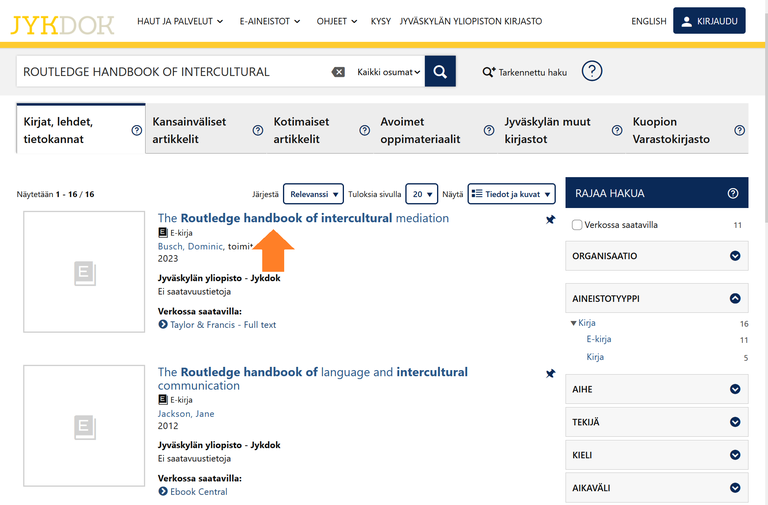
Screenshot 1. Open the detailed information of the publication by clicking its name.
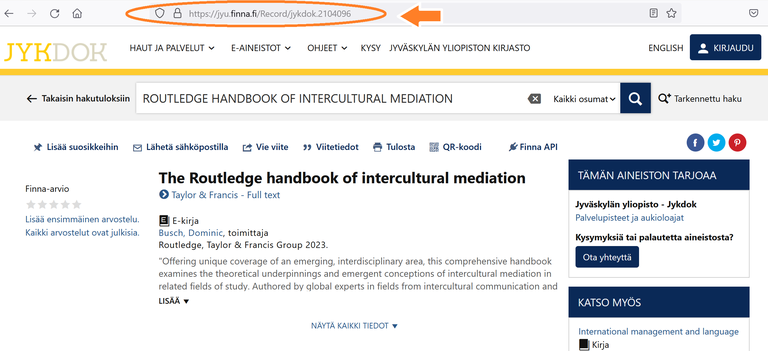
Screenshot 2. Copy the web address of the opening page. It will be the link for sharing.
Linking Ellibs e-books
- Find the e-book from JYKDOK.
- In JYKDOK, clikc the link 'Ellibs Library'.
- Copy the address of the web page but NOTE! change the word book in the link for jyu.
- E. g. https://www.ellibslibrary.com/book/9789523457867 → change → https://www.ellibslibrary.com/jyu/9789523457867
Read also
Problems?
- Contact the library